To order a customized Skinny Vanilla Latte through the Starbucks app, open the application and navigate to the “Order” section. From there, access the “Menu” select “Hot Coffee” and scroll down to locate the “Lattes” category. Choose the “Cafe Latte” opt for “2% milk” and switch it to “nonfat.”
Return to the drink screen, click “Customize” to refine your preferences, and scroll to “Flavors” to select “Sugar-Free Vanilla.” Use the back arrow (not the exit button) to navigate back to the drink screen, and finally, click “Add to Order” to complete your personalized Skinny Vanilla Latte.
What is Skinny Vanilla Latte?

A Skinny Vanilla Latte is a type of latte that is prepared with nonfat milk and sugar-free vanilla syrup. The term “skinny” in this context refers to the use of nonfat milk and the absence of sugar in the syrup.
When ordering a Skinny Vanilla Latte, you can specify that you want your latte to be made with nonfat milk and sugar-free vanilla syrup, creating a lighter and lower-calorie version of the classic vanilla latte. This option is often available when ordering through a mobile app, allowing you to customize your drink according to your preferences for a healthier alternative.
Related Read: How To Order Bulletproof Coffee At Starbucks
How to Order Skinny Vanilla Latte: Step-by-Step
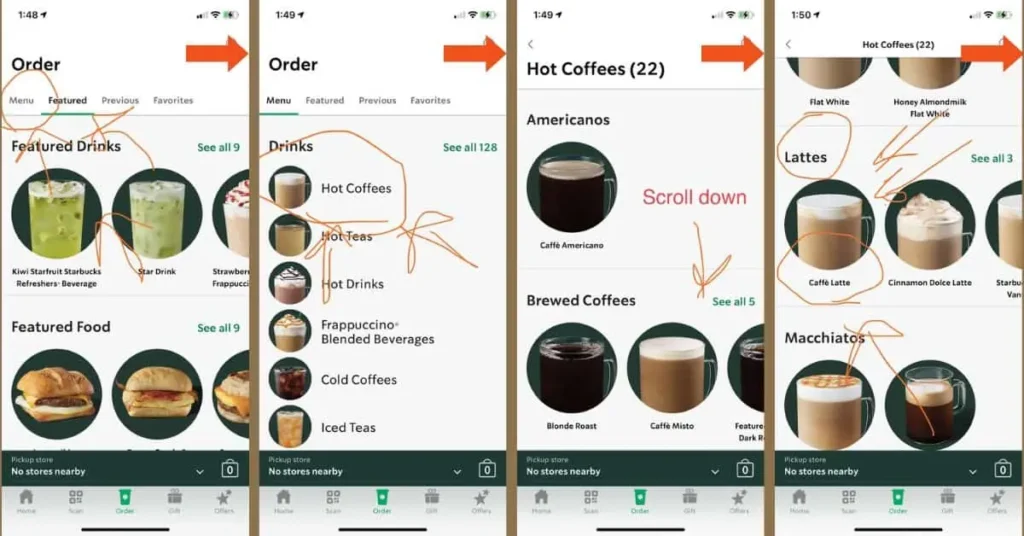
The Starbucks App offers a convenient way to order your favorite beverages with just a few taps on your smartphone.
- Open the Starbucks app and click on “Order” at the bottom of the screen.
- In the top left corner, click on “Menu.”
- Navigate to “Hot Coffee” by scrolling down.
- Look for “Lattes” and click on the first latte, which is typically labeled as “Cafe Latte.”
- Under the milk options, click on “2%” and change the selection to “Nonfat.”
- It will take you back to the drink’s screen; from there, click on “Customize.”
- If you haven’t changed the milk yet, you can do it at this step. Scroll until you find “Flavors.”
- Under “Flavors,” select “Sugar Free Vanilla.”
- Click the back arrow (not the exit button) to return to the customization screen.
- After confirming your selections, click “Add to Order” to complete your purchase.
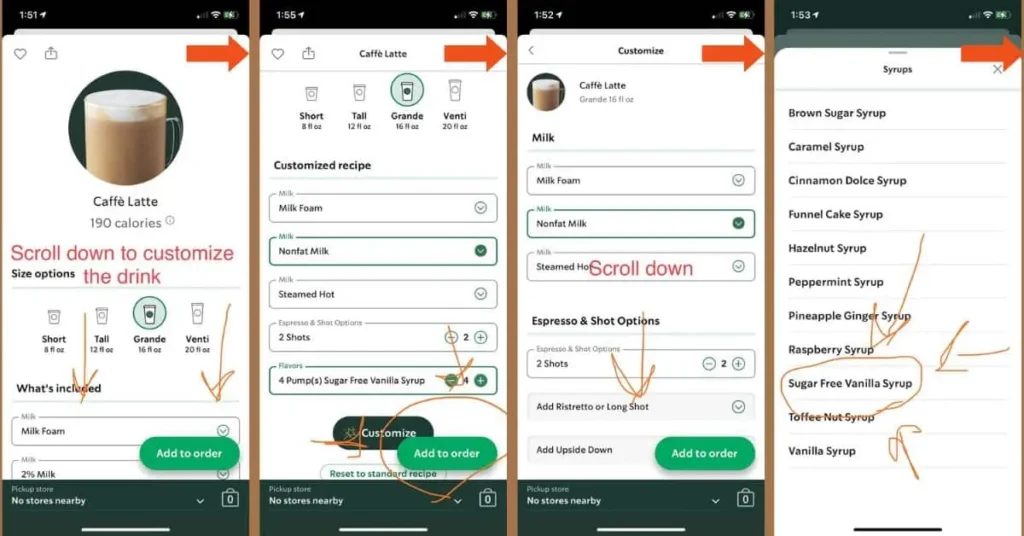
Also Read: Can You Buy Syrups From Starbucks?
Making Payment
The final step in placing your order is completing the payment. Below the pickup section, you will find the payment options. Click on “Payment” to proceed to the payment screen. Here, you can choose the payment method you prefer, whether it’s a credit card, gift card, or mobile payment. Enter the necessary details and make sure to double-check for any errors before finalizing the payment.
Applying Rewards Or Promotions
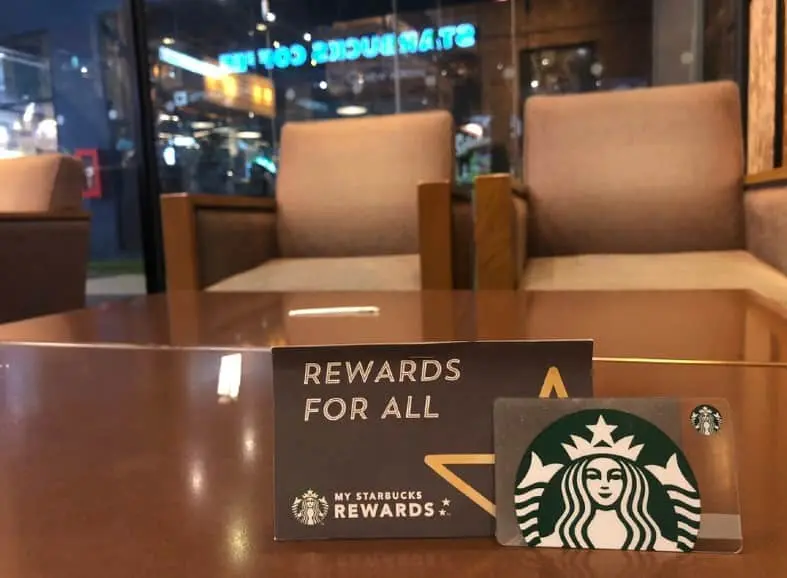
Starbucks offers various rewards and promotions to give you more value for your money. Here’s how you can apply them to your order:
Step 1: While in your cart, scroll down until you see the “Payment Method” section.
Step 2: Tap on the “Add” button next to the “Starbucks Rewards” option to select and apply any available rewards to your order.
Step 3: If you have any promotions or coupons, you can also tap on the “Add” button next to the “Promo Code” option and enter your code to apply it to your order.
Step 4: Once you’re satisfied with your order, tap on the “Checkout” button to proceed to the payment and confirmation screen.
Picking Up Your Skinny Vanilla Latte
So you’ve successfully ordered your skinny vanilla latte on the Starbucks App, now it’s time to pick it up and savor every sip of that deliciousness!
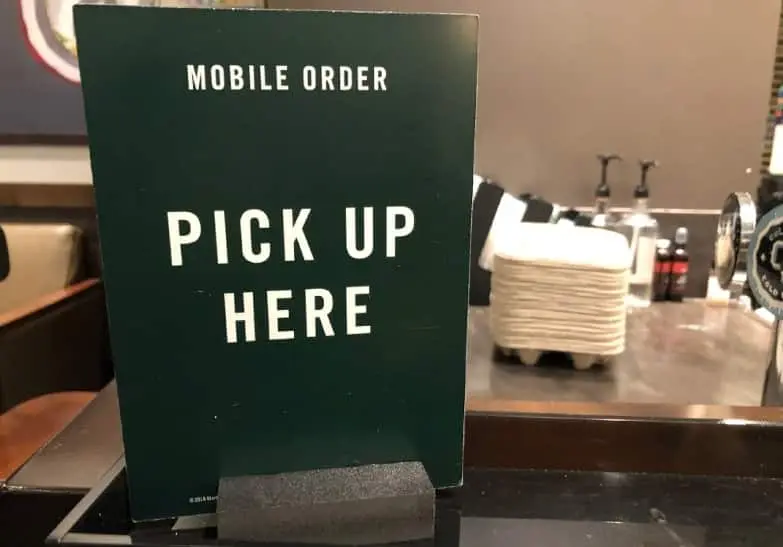
Arriving At The Store
When you reach the Starbucks store, it’s essential to locate the designated pickup area. Most Starbucks locations have a separate counter or shelf dedicated to mobile orders. Look for the signage or ask a friendly barista to point you in the right direction. Once you’ve found the pickup area, make yourself comfortable, as your drink will be ready shortly.
Showing Order Confirmation
While waiting for your turn, ensure you have your order confirmation ready on your smartphone. You can easily access this by opening the Starbucks App and navigating to the “Order” or “Pickup” section. Show the barista your order confirmation, which typically includes the order number, your name, and the details of your skinny vanilla latte. Confirming your order will help the barista process it swiftly and ensure accurate fulfillment.
Collecting Your Drink
Once your order is confirmed, it’s time to collect your eagerly awaited skinny vanilla latte. The barista will prepare your drink with utmost care and attention, crafting it to perfection. Listen for your name or order number to be called, indicating that your drink is ready for pickup.

Go ahead and approach the pickup area, and kindly thank the barista for their service. Check that your drink is indeed a skinny vanilla latte before leaving the pickup area to ensure everything is as you ordered.
So, why wait in line when you can easily order and pick up your skinny vanilla latte with just a few taps on your phone? Try it out today and elevate your coffee experience to new heights.
A. I. Moon
A.I. Moon, an experienced SEO Pythonista, spends his days coding and developing web applications to help business owners. A passionate coffee enthusiast, he believes that drinking coffee fuels his creativity and productivity. His day isn't complete without the rich aroma and invigorating warmth of a perfectly brewed cup. This love for coffee inspired him to found EspressoRivo, a platform dedicated to sharing his coffee knowledge and fostering a community of passionate aficionados.

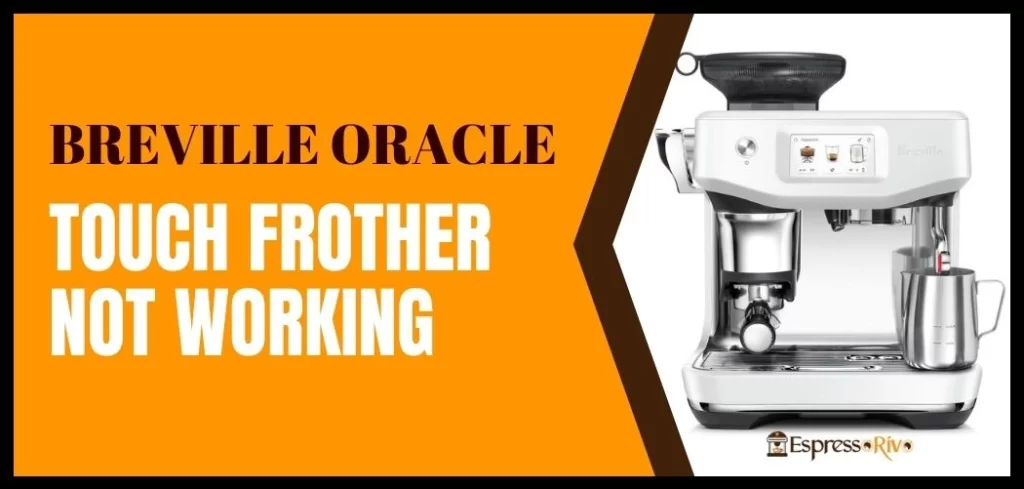




Easy process on Starbucks app to order Skinny Vanilla Latte. Clear steps, quick customization options. Streamlined and user-friendly experience, enhancing coffee ordering convenience.
Many thanks for sharing!